During the installation of Saitek’s Flight Instrument Panels (FIPs), a few images of the company’s other products will also be copied to the device’s driver directory. These product shots, since they are useless, can be removed or replaced easily (see my Post 28: Flight Instrument Panel Tweak – Part 1). However, by doing so, the FIP will show the serial number screen all the time when FSX is not engaged.
Saitek’s official states in the company’s product forum that because the intensity of the LCD is so mild that the screen of FIP won’t get hurt even it is left on for a long period of time.
Above situation stayed true for more than two years for my first three FIPs until I bought two more FIPs for my system recently.
Although I immediately spotted that the two new FIPs are far more brighter than the previous ones, I didn’t at once realize that the screens of the two new FIPs would get burn-in so easily in the first two days of normal use, in which they were left on with the static serial number screen for extended periods of time during session switchings, etc.
Normally, these LCD burn-in marks will fade away after the screen is turned off for a few hours or over-night. Unfortunately, the burn-in marks on my new FIPs were so persistence that simply turning off the power of FIPs wouldn’t cure the problem.
In order to erase these burn-in marks, I built two sets of single solid color images — one pure BLACK and one pure WHITE — they were put under C:\Program Files\Saitek\DirectOutput directory, and be used only one set at a time since the 95 images (320 x 240) in both sets are using the same filenames from Fip1 to Fip95.

After running these two solid color sets alternately for a few days, the pixels persistently imprinted were slowly resetting to their natural states again, meaning the burn-in marks were gradually recovered.
At present, I am using the pure BLACK image set as the screen saver for my FIPs, so that the serial number screen will only display for 5 seconds and then all FIPs turn into black for up to 8 minutes (each of the 95 images lasts for 5 seconds) while FSX is not engaged. This is good enough to prevent the FIPs from burning-in again even they are powered-on all the time.
DO NOTE that Saitek’s original product images are NO GOOD to be used as the screen saver for FIPs. Even though these images are rotating in every 5 seconds in the original setup, their identical backgrounds still inevitably form a static display that is bad enough to cause burning-in to the FIPs.
Update: 30-Jan-2012
Also, the effectiveness of this recovering process would still be affected by how long the solid-color image sets are run, and whether the FIPs are kept being used extensively during the period.
In order to get a good result,
- One must minimize the usage of FIPs during the recovering period (at least for a few days) so that the FIPs can take a “good rest” for recovering; and
- Try running the pure WHITE image set more because its high contrast and high intensive would slightly “burn in” the whole areas of FIPs, making the burn-in marks less significant. In my case, the time was a double than the BLACK one.
Finally, this recovering process is no panacea, especially to those seriously burnt FIPs. But in most cases it should help to a certain extent.





Hi Tom,
One of my FIP’s has a red vertical redline on the LCD. I don’t use my FIP’s very often, in fact the last time I turned them on was nearly 6 months ago. Any idea how I might be able to get rid of this line or is the LCD damaged?
LikeLike
Hi Dayan,
If the red line appears on the same location every time and if all different gauges used on the FIP work fine, the LCD should be damaged.
Anyway, you could try plugging the FIP to a different USB port and loading it up with different gauges to see if the red line is caused by the power or the gauge being used.
Tom
LikeLike
Hi Tom. Any chance you could send me your full set of White and black images (95 images) so I can run a full burn-in marks procedure. Thanks
LikeLike
Hi Andy,
Just sent you the files directly by email. I installed it and totally forgot it.
Tom
LikeLike
I found a little difference ,Tom the SaiFlightSimX.xml file start with this line:
gauge list
x52Pro
but i don’t have x52Pro but Pro Flight Yoke as i tell you
what you think about?
LikeLike
Have you tried modifying your xml file according to the content of mine?
LikeLike
I, Tom
i’m using windows xp 32
and the folder of SAITEK it’s correctly placed in C:Programmi\Saitek\Directotput ……..
the exe xml it’s in flight simulator all folder are( i think) in correct place but the FIP as soos as
the flight start the display become dark.
Mybe it’s hardware problem???
or exe xml have a wrong line and when start not found the directory of sitek??.
The problem remain also if i disintall the program.
I have also the the “PRO FLIGHT YOKE SYSTEM” and work correctly
By Tom
LikeLike
And when i have installed the FIP after that run FSX but no message ask me to run the plugin mybe this is the problem or no? i’ sorry you louse your time :( tnk a lot
by Tom
LikeLike
FSX won’t ask you to run the plugin as long as you put them correctly in the exe.xml file.
LikeLike
just one FIP yes i unplugged and problem remain,
when FSX load the FSuipc FIP becomes dark without display
LikeLike
Are you using USB 3 for the FIP? FIP doesn’t support it.
When FSX start (at startup screen), do you see the Saitek product shots? If not, what is it?
LikeLike
No Tom i’m using USB2 i have connect MIP of openkocpit and radiostak of Vrinsight,
my FIP start normally whit product shots, start FSX after few second when FSX load FSuipc
FIP becomes dark
LikeLike
I suspect your Saitek files are not placed in the correct directory. Normally, when FSX starts up, the gauge is displayed (not the product shots). The photo should be shown when FSX is quitted. Check again your Saitek files again. Note that if you are using Win 7 64-bit, Saitek files are installed to the 2 Program directories.
The product shots are stored under Program (86), and the gauge files are under Program.
LikeLike
I Tom,I have a problem with my FIP it’s start normally with standard picture but as soon as the flight simulatorX is running the device stopped and display become dark may help me ,something is changed after i have dis installed SDK what i can do
LikeLike
Hi Antonio, it sounds to me that some files are missing. Do check your C:\Program Files (x86)\Saitek\DirectOutput folder if correct SaiFlightSimX.xml, and corresponding gauges (\Gauges\*.xml) and images files (\Gauges\1024\*.bmp) are inplace.
Or you could simply backup the content of the folder and then uninstall and reinstall everything for the gauges again.
LikeLike
Tom,tks for replay,
i had installed many time, all folder are place in correct way,i tried to installed the old FSuipc but nothing canged, the driver are correctly installed, and at the end i installed once time the flight simulator, it’s incredible but nothing canged.
i’m depressed
by :(
LikeLike
How many FIP you have? Have you tried unplugging and plugging in again once the problem happens?
Do you mean when FSX is started (in menu screen), the FIP shows the SaiTek product pictures? When a flight session is loaded, the FIP becomes dark without display?
LikeLike
In the exe.xml of FSX i found a line that i’m not soure it’s correct
_launch Addon_
_Name_Saitek DirectOutput RadioStack_/Name_
_Disable_False_Disable
_Path C:\Programmi\Saitek\DirectOutput\SaiFlightSimX.exe_Path
LikeLike
I have the following in my exe.xml file.
Launch
exe.xml
False
False
Saitek Panel(s) Plugin for FSX
False
C:\Program Files (x86)\Saitek\Pro Flight Panels\SaiPanels.exe
-run
Saitek DirectOutput RadioStack
False
C:\Program Files (x86)\Saitek\DirectOutput\SaiFlightSimX.exe
-run
LikeLike
i Tom
your exe it’s light different, the line :Saitek Panel(s) Plugin for FSX
False
C:\Program Files (x86)\Saitek\Pro Flight Panels\SaiPanels.exe
-run
in my exe don’t exist what you thing about, i’ll try to add.pls post all your exe .xml to my amail
LikeLike
I have Multifunction panel, etc from Saitek. If you don’t have any of them, just remove this one.Back up your exe.xml file. Then make changes accordingly from the content of my file.
LikeLike
Yes, i tried to add the line missed but i dont’ have in the folder of SITEK the Pro Panels folder and the Saipanels.exe don’t exist
LikeLike
Hi Antonio,
In order to get a clearer picture of your system. Do capture images of the following directories and send to me (see my email):
1. C:\System
2. C:\Program Files
3. C:\Saitek
4. C:\Saitek\DirectOutput
5. C:\Saitek\DirectOutput\Gauges
6. C:\Saitek\DirectOutput\Gauges\1024
7. directory of your fsx.cfg
Also, send me your
1. SaiFlightSimX.xml
2. exe.xml
3. dll.xml
I’ll see what I can do.
Tom
LikeLike
In the folder SAITEK i don’t found (Pro Flight Panels\SaiPanels.exe)my be you have plus different panel??
LikeLike
Are you using Win 7 64-bit? If so, the file should be: C:\Program Files (x86)\Saitek\DirectOutput
Also, this is where you find SaiFightSimX.xml, the Gauges folder and the corresponding image files.
LikeLike
Tom,
Please forward your images to me.
Thanks,
Scott
LikeLike
No problem. Check your mailbox.
Tom
LikeLike
I’m trying the black/white screens but so far the burn-in remains. Is there a way to turn down the brightness?
LikeLike
Hi Doug,
There is no way to turn down the brightness. Also note that the effectiveness of this recovering process would still be affected by how long you run the black / white images; and whether you keep using the FIPs extensively during this recovering period. You have to minimize the usage of FIPs during this period (at least for a few days) so that they can take a “good rest”.
LikeLike
Thanks Tom. I’ll update in a few days.
LikeLike
Brilliantly simply solution.
I have currently replaced the Saitek pictures with some screenshots of planes. Wanted to replace them this weekend with grey backgrounds with “Initializing…”
Maybe your solution is better, with the black backgrounds
LikeLike
High contrast images bring better results to the burn-in problem. You may still try your grey backgrounds, of course.
LikeLike
I have had the same problem with the newer of my 12 FIP’s Tom. I have found that running the same gauge on the same FIP will also burn in the gauge outline after the FIP is turned off. Great solution, cant wait to put it to use.
Rick S.
LikeLike
Yes, it’s true that the same gauge will also burn in the FIP after extensive use. The old ones are better as they are less brighter. The solid color image sets are pretty easy to create. But if you need mine, let me know and I can send them over. Note that it may take longer time to get mine than to create the sets yourself. Tom
LikeLike
Yes, please forward your images to me.
Thanks
Rick S.
LikeLike