Yes, you saw it right. Besides the usual gauge instruments, you can now put the GPS onto the FIP !

Last November, Alexey Podrezov’s FIP Customizer gave us the ability to freely replace the FIP’s default product image as well as to easily disable the serial number from showing up on the FIP.
This summer, Alexey further enhances his utility by adding a number of great features to it. The new utility is called the FIP Toolkit.
In addition to the already mentioned “GPS Display” function, the utility can also project Live Views from the aircraft’s external tail camera, which resembles the similar feature found on the Airbus A380 in the real world.
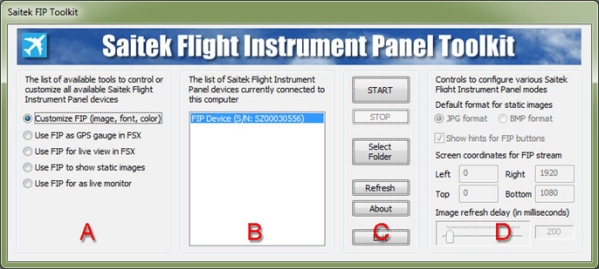
Actually, this utility can even display anything that shows on the main monitor or on any additional or virtual screens thru its Live Monitor mode as well.
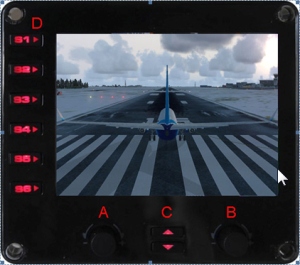

What’s more, the Static Image mode of this utility can be configured to display up to 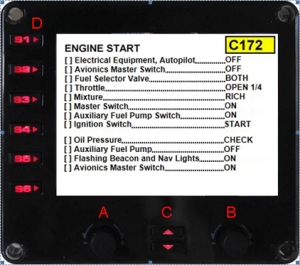 12 different static images, making the FIP a handy tool suitable for various activities, such as to pull up the checklist of an aircraft as shown in the image on the right.
12 different static images, making the FIP a handy tool suitable for various activities, such as to pull up the checklist of an aircraft as shown in the image on the right.
Surely, the Microsoft Flight Simulator must be installed in order for the toolkit to work as GPS, Live View and Static Images. A copy of the SimConnect must also be installed for the utility to work.
Alexey strongly recommends users to read thru the utility’s documentation first before using the Toolkit. He also points out that even though there are discussions in the document talking about the features of showing the serial numbers and additional information of the FIPs being connected, these two functions, however, are disabled for the time being.
It is due to the fact that FIPs are initialized in a different order every time when they start and the way how Windows sees these devices is not the same as the Saitek’s SDK finds them. A remedy will be provided when available in future release.
To download the FIP Toolkit, click here. Password is “saitek” if it is needed.
If you find the utility useful, do consider to send a thank you note or even a donation to Alexey for sharing with us his little great tool.

hi all, I have a problem with the installation. My FIP work well but when i install the Fip_toolkit the following message apparead: Failed to reach the location of DirectOutput.dll from the registery. the programm will now exit…
if someone has resolved the same problem. sorry for my english ^^ . thanks :)
LikeLike
H Raph,
Ensure you have put the FIP Toolkit in the correct directory. Should be here: C:\Program Files\Saitek\DirectOutput
Tom
LikeLike
thanks for the speed of your reply I have the DirectOutput.dll in C: \ Program Files \ Logitech \ DirectOutput I extracted fip-toolkit here but it still does not work for the same error: / maybe the program looks for in the wrong place since the purchase of saitek by logitech?
LikeLike
Yes, you are right. The utility was written for Saitek driver which is still using Saitek instead of Logitech. I believe that the reason why it no long works.
Tom
LikeLike
okay, do you think there will be an update? have nice day :)
LikeLike
Probably not, I am afriad.
Tom
LikeLike
boa noite
Não sei inglês rsrs
eu criei as pastas neste diretório C: \ Program Files \ Saitek \ DirectOutput e coloquei as DLL lá e funcionou.
quando você pede para aplicar ele regrava a DLL e você a pega deste diretório acima e transfere para a pasta de caminho C:\Program Files\Logitech\DirectOutput, mas faça uma copia dos arquivos originais antes.
LikeLike
Thanks, I don’t know Portugese. I use Google Translate your message as follows:
good night
I don’t know english lol
I created the folders in this directory C: \ Program Files \ Saitek \ DirectOutput and put the DLLs in there and it worked.
when you ask to apply it rewrites the DLL and you take it from this directory above and transfer it to the path folder C: \ Program Files \ Logitech \ DirectOutput, but make a copy of the original files first.
LikeLike
Thanks for this post, Have download and it works great
LikeLike
Hello!
Grandson first!
Everything else after. :-)
Forget what I said until now (too complicated to work on), see news:
Just to test FIP encoder,
I have tried to modify the file “C: / Program Files (x86) / SaitekDirect Output / Gauges / Heading.xml”.
I did it to see if radio frequencies change COM1.
Work fine!
Then modified files “c: / Program Files (x86) / SaitekDirect Output / SaiFlightSimX.xml”
and changed key function of S1 FIP to swap radio frequency.
Work fine!
Then it is possible to assign different functions to FIP encoder in different windows.
But I will not be able to go over …
To me it does not affect the original functions of FIP.
In my new project I will have only one FIP in the cockpit, which will be used for radio,
lose other functions FIP be sin, but for new project I can be content.
However if there too …. Better … ;-)
I see interest on windows of FIP, just radio frequencies in different windows.
See file “Heading.xml” modified to test:
(A:Plane heading degrees gyro,radians) /-/
(A:Autopilot heading lock dir,radians) (A:Plane heading degrees gyro,radians) –
(A:NAV1 OBS,radians) (A:Plane heading degrees gyro,radians) –
Ciao!
Luigi Giulio Rigato
LikeLike
Noted and will see what I can do.
LikeLike
Hi Tom!
Thank you very much for interested my request.
In command menu of FSX in the “VIEW” section, be there “RADIO (ROTATION)” and RADIO (ROTATION REVERSE), if I assign key to these, in radio FSX the number editable become white, then with “+” and “- “I change frequency.
Later, with “X” key I do swap the selected radio.
I do not know how to call them with FSUIPC, but if you are able to do with the original controls of FSX, then surely FSUIPC be capable of this.
In this way with the keys “+”, “-” and the other two, we have control over all the radio.
PS. Transponder for similar speech, press “T” key to select digit to be changed, then “+” “-” for change.
Total: FIP encoder right side= “+”, “-“,
FIP encoder left side= “RADIO (ROTATION)” / RADIO (ROTATION REVERSE),
FIP S1 button = swap,
FIP S2 button = select transponder.
Or else your idea.
Ciao!!
Luigi
LikeLike
Hi Luigi,
Could you send me another drawing of what you want based on previous discussion? Then I’ll see what I can do. But do note that it may take a while as you can see from my profile picture that it is my grandson who has the control. ;)
Tom
BTW, don’t think FSUIPC can control FIP buttons and knobs.
LikeLike
Thanks Tom and thanks Alexey.
The drawing that I showed you is indicative, it is not necessary to have all the “radio”, COM2 and NAV2, I can live without.
If there were other ways to get the radio on FIP it would be nice.
I came up with another idea, taking advantage of the wonderful FIP-TOOLKIT with features like GPS, radio use in multiple windows on the second monitor, but windows always the same coordinates. Changing file “panel” of aircraft in FSX.
Example: FSX window panel n. 6 = COM1 and I change the frequency with encoder FIP.
FSX window panel n. 6 = NAV1 and I change the frequency with encoder FIP, etc..
And I see on the monitor of FIP.
Be there on the internet for FSX gauge of radio and other gauge called “panelmania”, easy to work with FSX (them be drawn smaller radio).
I know that there are very clear to explain, my English be bad, I apologize in advance.
Luigi
LikeLike
Hi Luigi,
I think it is possible to put COM1, COM2, NAV1 and NAV2 on a single FIP. And use the buttons on the left to swtich between ACTIVE and STANDBY.
However, the left and right knobs can only control two sets of frequency.
Tom
LikeLike
What a pity, I thought easier. I thank you so much for your answers. I continue to follow with interest your site. Thanks again and good work.
Luigi Giulio Rigato
LikeLike
You’re welcome.
Tom
LikeLike
Hello Tom! Thank you for quick and courteous response.
Yes, I have seen your link indicator, just seeing what I was reminded radio panel.
I drew my idea, the six screens to be selected with the keys S1, S2, S3, S4, S5, S6.
You say that you can achieve?
Luigi Giulio Rigato
LikeLike
Hi Luigi,
I have to disappoint you. To include six gauges onto 1 single FIP is IMPOSSIBLE. Moreover, the controls you expect are far more complicated than the Saitek FIP can handle.
Tom
LikeLike
Tom, I think this may be possible with some effort. There will be certain limitations of course. The page switch buttons (between rotary dials) can not be used to activate or swap active/passive frequencies – they can’t be programmed as far as I remember. You will have to use one of the 6 buttons to activate/select. Basically you can have any number of instruments on the FIP – you will just need to switch pages to select the one you need, but you can’t call the necessary page using a buttons 1-6. Well, not without a FIP Toolkit’s code change. I can share the sources if someone wants to try.
LikeLike
Hi Alexey, not sure about it. Not to mention it needs 6 sets of layouts, I don’t know what commands can be assigned to the buttons to activate each layout individually. Moreover, the layout put in the latter part of the xml will always overwrite the former ones. The “if..then..else” doesn’t work under current driver.
Also, the rotary dials can only work for one set of function.
LikeLike
HI!! I follow willingly your site. Using GPS Toolkit with FIP and are happy with this brilliant idea.
I am a cockpit builder, I have realized the cockpit of the Cirrus SR22 Turbo Perspective 1: 1,
with which flight and game for a long time. I have another project in mind,
build the P51 Mustang cockpit with avionics civilian.
I have a question to ask: be possible for you to realize FIP Toolkit can make a radio panel?
example: Button S1 = COM 1 radio, and see the frequency displayed on FIP COM 1 active and STBY,
with possibility to adjust the same with encoder on FIP.
Button S2 = COM 2 radio…
Button S3 = NAV 1 radio…
Button S4 = NAV 2 radio…
Button S5 = Transponder, etc. etc..
Radio panel Saitek be too large to put in the cockpit of P51 Mustang.
Thanks, and keep going! Thanks a lot again!
Luigi Giulio Rigato
if you want to see my project SR22 Turbo see link:
LikeLike
Hi Luigi,
Do you mean something like the digital panel on this gauge?
https://fsxtimes.wordpress.com/2014/12/08/270-attitude-indicator-with-announciator/
Tom
LikeLike
Hi,
I didn’t find time to test this utility, but no doubt it’s a great tool, thanks for the headup.
Obviously it makes use of the unique FIP Serial Number. Couldn’t this be used (or at least modified) to link the gauges (say Tom’s) to these Serial Numbers and thus have a workaround for the continuously changing order of arrangement at startup when running the FIPs networked driving me nuts?
I still don’t get why Saitek does not link the gauges to individual FIPs by Serial Number within the drivers/config files natively, which immediately would solve the issue once and for all.
Kind regards, Michael
LikeLike
The problem with Saitek’s software is that it enumerates the FIP devices in random order and the only thing you can have to identify the device is its ID, which is a random number every time. When you enumerate the FIP devices using Windows APIs you get different IDs, so you can’t match the ID from Saitek’s software to the ID you got from Windows API. This is a really nasty problem and I haven’t found a solution for it so far.
I tried to solve the problem by identifying the devices using Windows API, putting them in certain order and then doing the following:
– kill “saiflightsimx.exe” process
– stop “SaiDOutput” service (Saitek’s DirectOutput)
– disable all Saitek FIP devices and extra devices associated with FIPs
– enable all extra devices associated with FIPs
– disable all USB hubs where FIPs are connected to
– enable all USB hubs where FIPs are connected to
– enable the first FIP that a user put on top of the list
– start “SaiDOutput” service (Saitek’s DirectOutput)
– start Microsoft Flight Simulator X and waits for “saiflightsimx.exe” process
– start all remaining FIPs in the order that a user set during the initial setup
This way the Saitek’s SDK enumerates the FIPs in the way a user wants to initialize them. After that you can match Saitek’s ID to the devices’s ID and serial number as you know the exact order the devices were initialized. The problem with this approach is that Windows does not always want to disable the selected FIP devices and hubs they are connected to if any other device is connected to those hubs. Instead Windows wants a system restart to disable the hub and that ruins the whole scenario. I’ve created a small utility to select the desired initialization order. It works on my system, but only if the hub only has FIPs connected to it. If you would like to try this utility, please send me an e-mail and I will provide it to you.
Alexey
LikeLike
Hi Alexey, I just sent you a mail. Thanks for the details and for working on this long-standing issue.
Kind regards, Michael
LikeLike
Thanks Alex for sending the FIPs Ordering tool. This is the first time a can reliably order the FIPs which was a continuous source of hassle over the years. Plainly excellent work, and thanks Tom for bringing this to our attention.
LikeLike
Hey Tom, Alexey (in case he reads),
this is a great achievment and I really like it. However I am struggling with my setup. I have only one screen attached and my understanding is, that I need additional windows which are mirrored to the FIP. So the windows are in my view on the screen – any possibility to avoid this except using a 2nd screen?
Thanks
SJ
LikeLike
Hi SJ, you don’t need another monitor. Could you pls explain more? Also, you will find Alexey’s email in the document. You may try reaching me as well.
Tom
LikeLike
Hi Tom,
Thank you for getting back. I try to explain the situation:
As mentioned, I am using one monitor only.
I opened the toolkit, choose GPS in section A, set coordinates in section C, switch to FSX, click on the GPS having the window popping up, moving the layover window to match the GPS and press Enter. Returning to the toolkit and pressing start. The GPS is displayed as expected in the FIP.
Well. When going back to FSX to fly, I have the GPS window open which is in my way. Any chance this can be moved or closed?
When I would have a second screen, the windows could be positioned there but in my setup I just don´t see it…
Best Regards,
SJ
LikeLike
If you would like to remove the GPS window that blocks your view from the main screen, you have to create an additional screen (extend your display) and move the window there. There’s no other option. If you don’t have another monitor, you can do the following:
1. Extend your main screen and create an additional display with smaller resolution (800×600)
2. Detach and resize your GPS window to your likings on the main screen
3. Start the FIP Toolkit, click “Set coordinates” and position its semi-transparent window on your GPS window
4. Start the feed with “Start” button for one of your FIPs
5. Move the GPS window to the extended screen, but leave a few pixels of its edge on the main screen so you could see where it is
6. Use “Set coordinates” button again and move the semi-transparent window to where your GPS window is. With the active feed and preserved size of the semi-transparant window you will be able to position the window on the GPS gauge even if you don’t see it on your main screen
7. Press Enter to save the new coordinates
Alternatively you can install TeamViewer on your computer and on your tablet. Then with your tablet you can remotely connect to your computer’s second screen and you will see the extended screen on your tablet. That way you can easily position your GPS gauge and other views outside of the main window and set correct coordinates for mapping the feeds to your FIP devices.
Alexey
LikeLike
Addition to pp3.: Adjust your GPS window size so its “screen” area matches the default size of the semi-transparent window
LikeLike
Hi Alexey,
Thank you for your help. Team Viewer works.
Great tool.
Best Regards,
SJ
LikeLike
“Actually, this utility can even display anything that shows on the main monitor or on any additional or virtual screens thru its Live Monitor mode as well.”
Does this mean that potentially you could display a gauge from the instrument panel? Maybe a workaround for those third-party aircraft that don’t play well with Saitek FIPs? Just a thought.
James
LikeLike
Yes, James. It may be possible.
Tom
LikeLiked by 1 person
Very interesting, indeed!
LikeLike
Tom,
Thank you for this post.
Already been a fan of the FIP customizer.
This new toolkit looks like another great tool.
Have always been wondering if more could be displayed on the FIPS, except gauges. Will be lovely to add it all on my, now spare, FIPS due to your combined gauges :)
Hopefully will have some time shortly to try this all out.
LikeLike
Yes, it is nice. Have fun with it and let me know what possibility you get from it.
Tom
LikeLike
Fantastic tool. Although haven’t had much time to test it in great detail yet, I like it very much. Find it amazing you can put any part of your main screen(s) on a FIP.
Was struggling a little with my current one monitor setup, like parachutesj.
Windows desktop works weird and not at all like on Mac. Find Alexey’s idea of using Teamviewer and an iPad a great idea. Futhermore the random way the FIP startup, I find extreemly annoying. Although your post on how to plugin the FIPS on a hub will work, I reckon I’ll mail Alexey for the order tool.
@Alexey – Outstanding work on this tool.
@Tom – Thank you for bringing these tools to our attention.
@All – Happy flights
LikeLike
Glad to hear that and happy flying to you too.
LikeLike
Hans, the ordering tool is pure gold. I am so happy the finger dance on the FIPs is history now.
LikeLike
Hello Tom
Does this allow you to use Lvars and solve the A2A problem.
Thanks Terry
J Terry Dewberry Sent from my iPad
>
LikeLike
Not quite. They are two different entities. But as someone points out that since this utility can display anything showing up on the screen, it may be a workaround for those gauges don’t use standard FSX codes.
Tom
LikeLiked by 1 person
Tom,
Do you have the Flight1 GTN650 or 750 GPS/Nav units? Now this would be really neat to have bits and pieces of these displays in the FIPs.
Ray
LikeLike
No I don’t. Yes, the utility is great.
LikeLike
I use the gtn750 and amazed how good it looks on the FIP!!!!
LikeLike
Gald to hear that.
LikeLike
Tom,
This is really good news. A GPS in the FIP.
Regards,
Ray
LikeLike
Hi Tom,
This looks very interesting, but I get an immediate virus warning when downloading the file.
Kind regards,
Karsten
LikeLike
Hi Karsten. Confirmed with Alexey that the file is clean. I don’t find anything abnormal too. I guess it could be the setting of your virus protector. No worry.
Tom
LikeLike